Knowledgebase
How to Change the PHP Version via CloudLinux Selector in cPanel? Print this Article
You can use CloudLinux's Select PHP Version to change your website's PHP Version. CloudLinux provides various PHP Versions to choose from.
1. Log into your cPanel account.
2. In the Software section, click the Select PHP Version.
![]()
3. On the right side of Current PHP version, click on the drop-down menu and choose the version you wish to use.
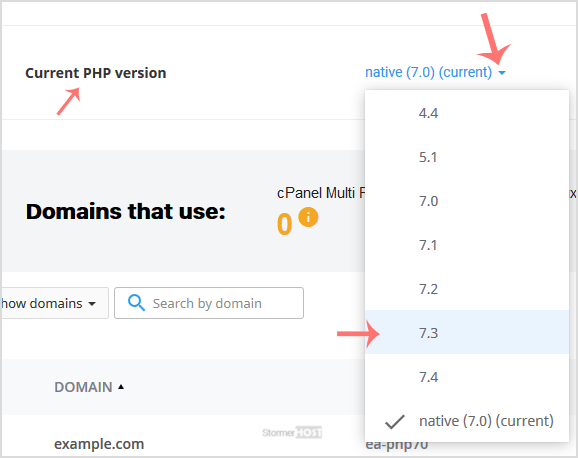
4. Click Set as current.
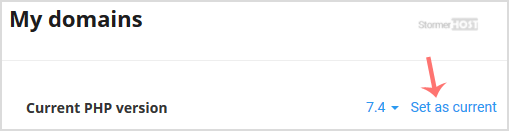
Was this answer helpful?
Related Articles
How to Enable ionCube Loader using CloudLinux Selector in cPanel?
You can use CloudLinux Selector to enable ionCube Loader in cPanel. 1. Log into your...
You can use CloudLinux Selector to enable ionCube Loader in cPanel. 1. Log into your...
How to Enable the GD extension of PHP using CloudLinux Selector in cPanel?
You can use CloudLinux Selector to enable GD extension in PHP via cPanel. 1. Log into your...
You can use CloudLinux Selector to enable GD extension in PHP via cPanel. 1. Log into your...
How to Enable the Mailparse Extension of PHP Using CloudLinux Selector in cPanel?
You can use CloudLinux Selector to enable the Mailparse extension in PHP via cPanel. 1....
You can use CloudLinux Selector to enable the Mailparse extension in PHP via cPanel. 1....
How to Enable or Disable PHP Extensions Using the CloudLinux Selector in cPanel?
You can use CloudLinux Selector to enable or disable available PHP extensions in cPanel....
You can use CloudLinux Selector to enable or disable available PHP extensions in cPanel....
How to Enable or Disable PHP's allow_url_fopen using CloudLinux Selector in cPanel?
You can use CloudLinux Selector to enable or disable the allow_url_fopen directive in cPanel....
You can use CloudLinux Selector to enable or disable the allow_url_fopen directive in cPanel....

