Knowledgebase
How to add a new domain in Plesk? Print this Article
Follow this tutorial to add a new domain to your Plesk Account.
1. Log in to your Plesk account.
2. In the Sidebar Menu, click on Websites & Domains.
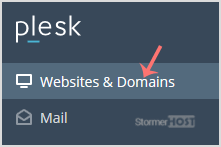
3. Click on Add Domain.
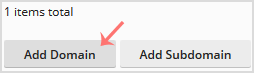
4. Enter your website address in the domain name field. If you need SSL, then tick mark Secure with an SSL/TLS Certificate. You can leave all other options as they are.
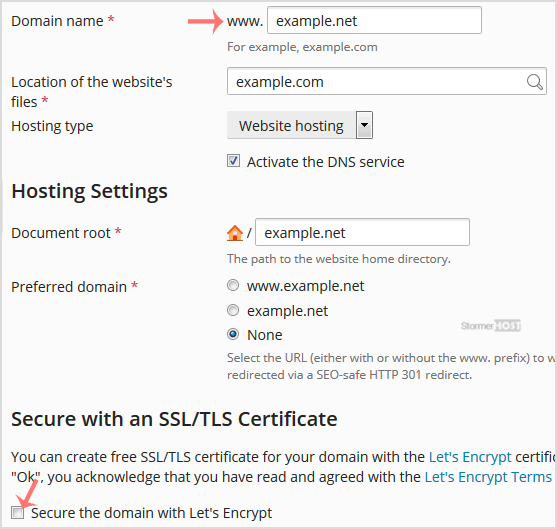
5. Scroll down to the end of the page and click Ok.
Once your domain is added, then you can access it from the Websites & Domains option.
Was this answer helpful?
Related Articles
How to remove a domain in Plesk?
If you have added a new domain, you can also remove it using your Plesk panel should you wish...
If you have added a new domain, you can also remove it using your Plesk panel should you wish...
How to add subdomain in Plesk?
1. Log in to your Plesk account. 2. In the Sidebar Menu, click on Websites & Domains....
1. Log in to your Plesk account. 2. In the Sidebar Menu, click on Websites & Domains....
How to remove a subdomain in Plesk?
1. Log in to your Plesk account. 2. In the Sidebar Menu, click on Websites & Domains....
1. Log in to your Plesk account. 2. In the Sidebar Menu, click on Websites & Domains....
How to redirect a subdomain to an external URL in Plesk?
1. Log in to your Plesk account. 2. In the Sidebar Menu, click on Websites & Domains....
1. Log in to your Plesk account. 2. In the Sidebar Menu, click on Websites & Domains....
How to Remove a subdomain redirect in Plesk?
1. Log in to your Plesk account. 2. In the Sidebar Menu, click on Websites & Domains....
1. Log in to your Plesk account. 2. In the Sidebar Menu, click on Websites & Domains....

