Knowledgebase
How to change your Plesk account contact details? Print this Article
Follow these steps to change your Plesk account contact details.
1. Log in to your Plesk account. (e.g., https://example.com:8443 )
2. In the Sidebar Menu, click on Account.
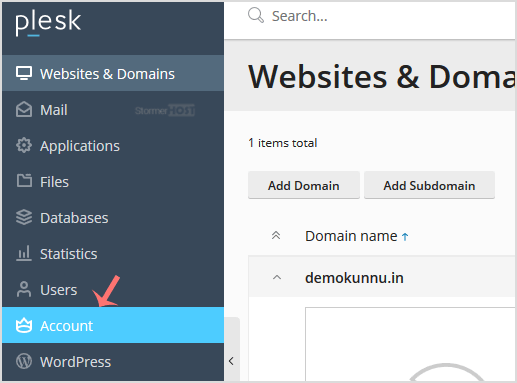
3. Under Account Information and Tools, click on My Profile.
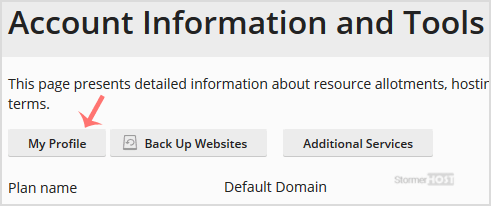
4. Please click on Contact Details.
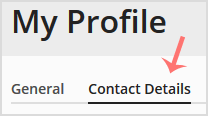
5. Make changes as per your needs.
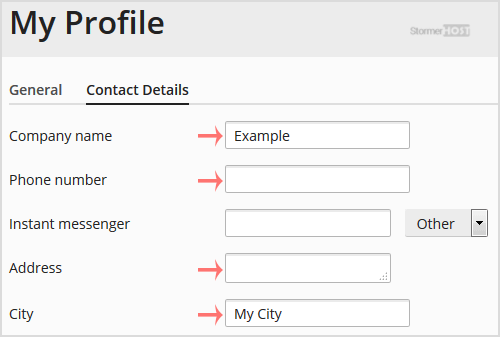
5. Scroll down and click Apply.
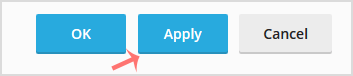
You will see a success message, signifying that your Plesk contact details have changed.
Was this answer helpful?
Related Articles
How to Login to Plesk?
A tutorial on how to access your Plesk Control Panel, the details on the log-in URL, etc....
A tutorial on how to access your Plesk Control Panel, the details on the log-in URL, etc....
How to Change your Plesk Password?
Follow these steps to change your Plesk account password: 1. Log in to your Plesk account....
Follow these steps to change your Plesk account password: 1. Log in to your Plesk account....
How to Reset Your Plesk Password?
Follow these steps to reset your Plesk account password: 1. Open your Plesk login URL....
Follow these steps to reset your Plesk account password: 1. Open your Plesk login URL....
How to change your Plesk contact email address?
Follow these steps to change your Plesk contact email address: 1. Log in to your Plesk...
Follow these steps to change your Plesk contact email address: 1. Log in to your Plesk...
How to change the language of the Plesk Panel?
Follow these steps to change the language of your Plesk Panel. 1. Log in to your Plesk...
Follow these steps to change the language of your Plesk Panel. 1. Log in to your Plesk...

