Preguntes Freqüents - FAQ
How to Access cPanel Web Disk? Imprimeix aquest Article
You can use cPanel login details to access your Web Disk, which supports various operating systems such as Mobile OS and others.
1. Log into your cPanel account. (e.g., www.example.com/cPanel )
2. In the Files section, click the Web Disk icon.![]()
3. Under Main Web Disk Account, click on Configure Client Access.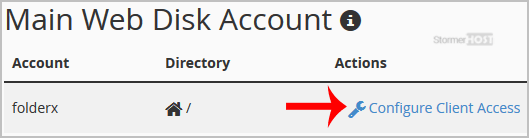
4. Select your operating system from the drop-down menu and then click on the Download Configuration Script.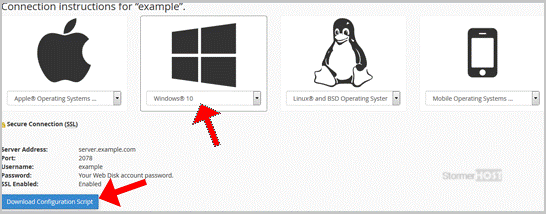
5. Now open the downloaded script. It may take a few minutes before it prompts you for username and password. Enter your Web Disk or cPanel login details and, you will be able to access your website files.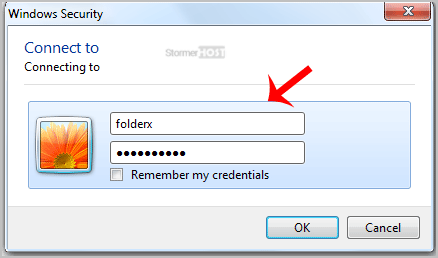
Note: If you are using the Windows OS and the server is not using an SSL, you will need to Enable Digest Authentication, and port 2078 must be allowed in your computer's firewall.
Ha estat útil la resposta?
Articles Relacionats
If you can access your cPanel account, follow these steps to reset your password:1. Log into your...
If you want to receive a cronjob error or notification, you can update your email address from...
1. Log into your cPanel account. 2. In the Advanced section, click on Cron Jobs Icon. 3. Under...
If you are receiving a disk space usage warning and don't know which folder is using too much...
1. Log into your cPanel account. 2. In the Files section, click on File Manager Icon. 3. cPanel...

