Knowledgebase
How to Enable the Two-Factor Authentication on Your cPanel Account? Print this Article
Security is important for our data safety, and we recommended you enable the Two-Factor Authentication(2FA) on your cPanel account so that hackers will be unable to access your cPanel account even if they have somehow obtained your accounts user and password details.
What are the Requirements?
You will need a smartphone with a supported time-based one-time password app. Mobile Phone OS like Android, Windows, and iOS and Blackberry, have an app for 2FA.
How to Enable the Two-Factor Authentication on Your cPanel Account?
1. Log into your cPanel account.
2. In the Security section, click on the Two-Factor Authentication Icon.![]()
3. Click on the Setup Two-Factor Authentication and under Step 1, Scan QR code using your Google Authenticator or 2FA Authenticator APP. If your APP doesn't have a QR Code reader, you can manually enter the Account name and Key number.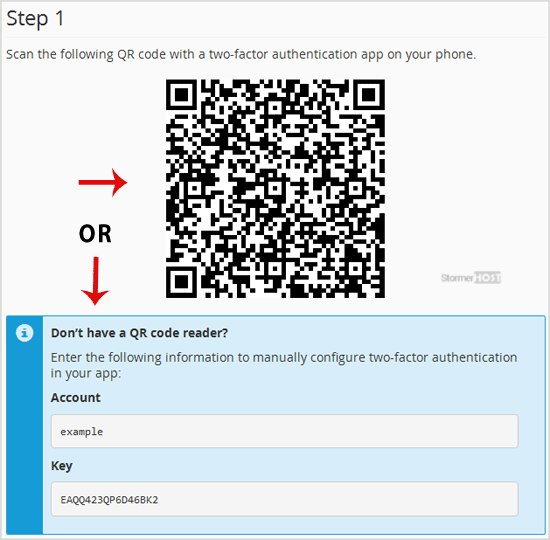
4. In Step 2, under the Security Code text box, enter your Two-Factor Authentication code and click the Configure Two-Factor Authentication button.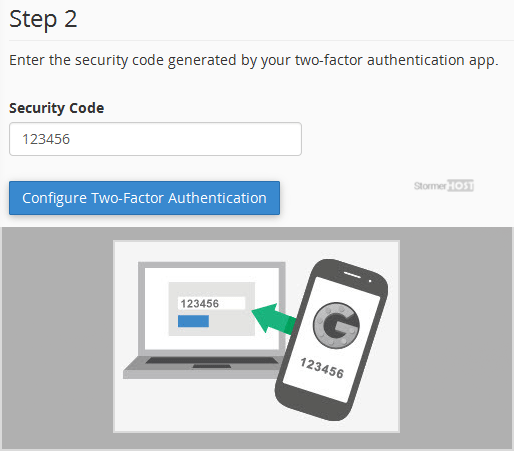
You will see a message, such as Success: Two-factor authentication is now configured on your account.
Was this answer helpful?
Related Articles
If someone is trying to hack your website or you want to block their IP Address, you can add this...
For security purposes, we recommend that you disable directory browsing on your website so no one...
For security purposes, we recommend you to prevent access to your .htaccess file from...
To secure your admin area from hackers, we recommend that you allow access only from a selected...
You can lock a directory with a password by using the cPanel Password Protected Directories...

