Knowledgebase
How to Setup a cPanel Email account with Mozilla Thunderbird? Print this Article
Thunderbird is a friendly email client software for managing your email. You can set-up a cPanel email account with Mozilla Thunderbird and receive/send the email.
1. Open Mozilla Thunderbird.
![]()
2. Click on the Menu Icon located on the right side of the screen and then go to New. A drop box will open.
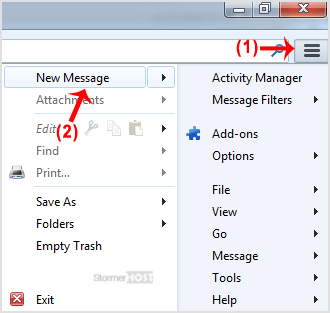
3. Now Click on the Existing Mail Account.
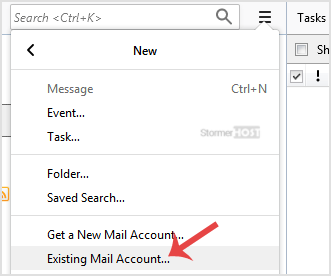
4. In Mail Setup Account, fill out your name, full email address like yourname@example.com, and the password of your email account. Then click on Continue.
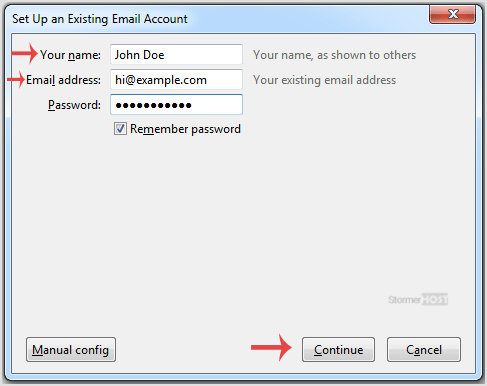
5. It can take a few minutes to configure your email account so be patient. Once it is done, you will need to click on Done. 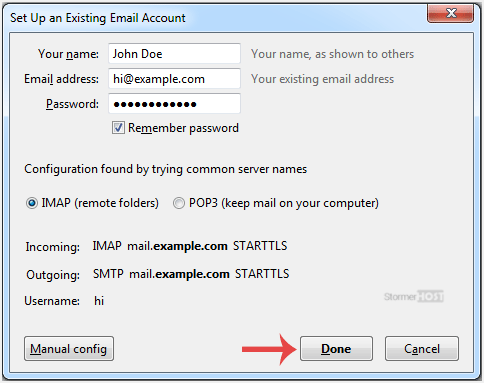
6. If it shows an SSL Security exception, then click on the Confirm Security Exception button and the warning will disappear within a few minutes. 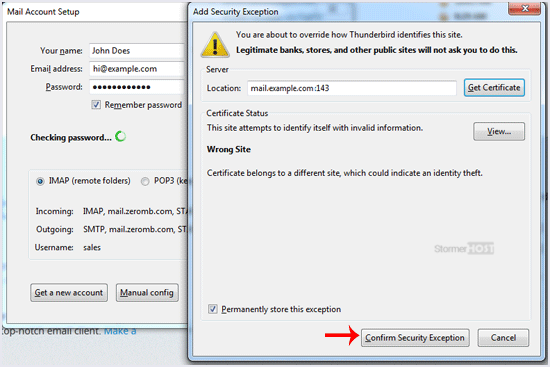
Congratulations, Your email is set-up up successfully. Now, you can manage your email through Mozilla Thunderbird.
Was this answer helpful?
Related Articles
Thunderbird is an Email Client Software, and you can work with it in the following way. 1. Open...
You can send email using Thunderbird. It is straightforward because you do not need to manually...
If you want to remove email from Mozilla Thunderbird, you can easily do it, but if you use POP,...
You can reply to emails using Mozilla Thunderbird instead of using cPanel Webmail. 1. Open...
You can forward the email to other email accounts using Mozilla Thunderbird. 1. Open Mozilla...

