Preguntas Frecuentes - FAQ
How to Reset Your Plesk Password? Imprimir éste Artículo
Follow these steps to reset your Plesk account password:
1. Open your Plesk login URL. (e.g., https://example.com:8443 )
2. Click on the Forget your password link.
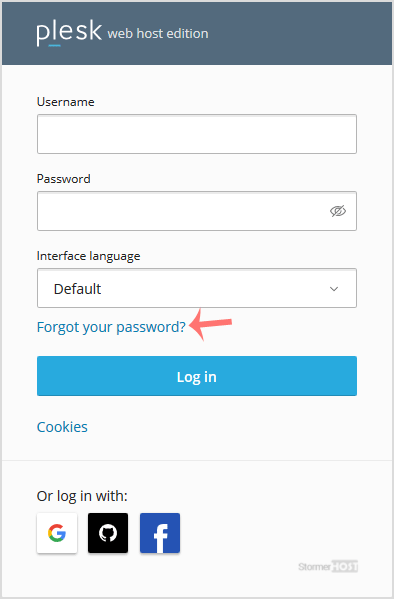
3. On the Reset password page, enter your email address and click Send.
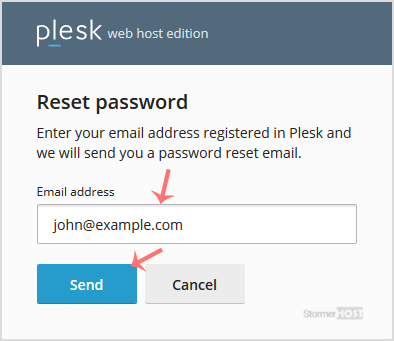
4. You should receive a reset link in your email. Open it and click the reset link or copy it and open the link in your browser.
5. Enter your new password or click generate to create a strong password. You can copy it by clicking on the view password icon.
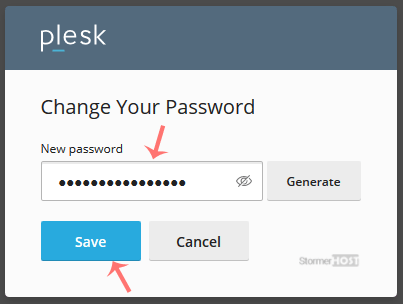
Your password will be reset. You can then access your Plesk account using your new password.
¿Fue útil la respuesta?
Artículos Relacionados
How to Login to Plesk?
A tutorial on how to access your Plesk Control Panel, the details on the log-in URL, etc....
A tutorial on how to access your Plesk Control Panel, the details on the log-in URL, etc....
How to Change your Plesk Password?
Follow these steps to change your Plesk account password: 1. Log in to your Plesk account....
Follow these steps to change your Plesk account password: 1. Log in to your Plesk account....
How to change your Plesk contact email address?
Follow these steps to change your Plesk contact email address: 1. Log in to your Plesk...
Follow these steps to change your Plesk contact email address: 1. Log in to your Plesk...
How to change your Plesk account contact details?
Follow these steps to change your Plesk account contact details. 1. Log in to your Plesk...
Follow these steps to change your Plesk account contact details. 1. Log in to your Plesk...
How to change the language of the Plesk Panel?
Follow these steps to change the language of your Plesk Panel. 1. Log in to your Plesk...
Follow these steps to change the language of your Plesk Panel. 1. Log in to your Plesk...

