Base de Conhecimento
How to change view mode in Plesk? Imprimir este Artigo
You can change View Mode in Plesk in the following way:
1. Log in to your Plesk account. (e.g., https://example.com:8443 )
2. In the Sidebar Menu, click Websites & Domains.
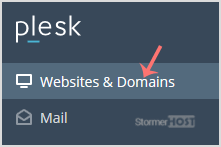
3. If your view mode is set to Dynamic List, you will see the Change View button on the right side. Click on it and switch to your preferred mode.
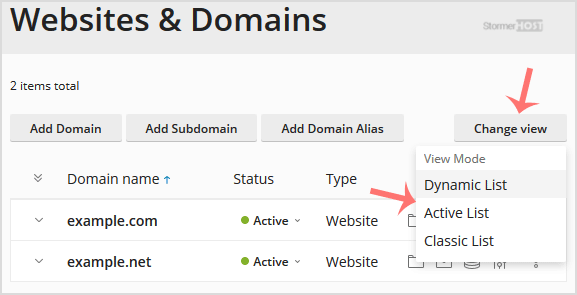
However, if your view mode is set to Active or Classic List mode, you will need to click on Wrench icon to change it.
![]()
Esta resposta lhe foi útil?
Artigos Relacionados
How to Login to Plesk?
A tutorial on how to access your Plesk Control Panel, the details on the log-in URL, etc....
A tutorial on how to access your Plesk Control Panel, the details on the log-in URL, etc....
How to Change your Plesk Password?
Follow these steps to change your Plesk account password: 1. Log in to your Plesk account....
Follow these steps to change your Plesk account password: 1. Log in to your Plesk account....
How to Reset Your Plesk Password?
Follow these steps to reset your Plesk account password: 1. Open your Plesk login URL....
Follow these steps to reset your Plesk account password: 1. Open your Plesk login URL....
How to change your Plesk contact email address?
Follow these steps to change your Plesk contact email address: 1. Log in to your Plesk...
Follow these steps to change your Plesk contact email address: 1. Log in to your Plesk...
How to change your Plesk account contact details?
Follow these steps to change your Plesk account contact details. 1. Log in to your Plesk...
Follow these steps to change your Plesk account contact details. 1. Log in to your Plesk...

