Kennisbank
How to upload files via the cPanel FileManager? Print dit artikel
If you don't want to use a 3rd party FTP Software, you can use the cPanel's inbuilt File Manager.
1. Log into your cPanel account.
2. In the Files section, click on the File Manager Icon.
![]()
3. cPanel File Manager will be open.
4. Navigate to the directory where you want to upload your files. For example, should you wish to upload your file to the public HTML folder, you need to go to /public_html first. On the left side, you can see a list of directories. Double Click on the public_html folder.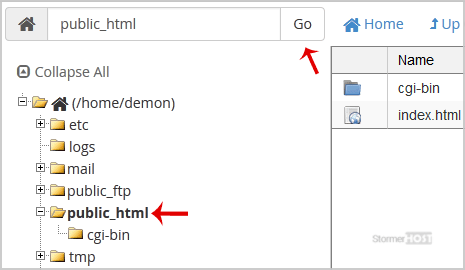
5. Now click on the Upload icon.![]()
6. Click on the Select File button and select the file you want to upload from your PC. After you have selected the file, the upload process will begin automatically.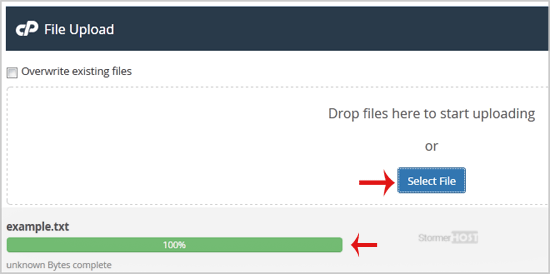
Was dit antwoord nuttig?
Gerelateerde artikelen
How to Reset my cPanel Account Password?
If you can access your cPanel account, follow these steps to reset your password:1. Log into your...
If you can access your cPanel account, follow these steps to reset your password:1. Log into your...
How to Update a Cronjob E-mail Address?
If you want to receive a cronjob error or notification, you can update your email address from...
If you want to receive a cronjob error or notification, you can update your email address from...
How to create Cronjob via cPanel?
1. Log into your cPanel account. 2. In the Advanced section, click on Cron Jobs Icon. 3. Under...
1. Log into your cPanel account. 2. In the Advanced section, click on Cron Jobs Icon. 3. Under...
How to check disk usage of directory and bandwidth usage?
If you are receiving a disk space usage warning and don't know which folder is using too much...
If you are receiving a disk space usage warning and don't know which folder is using too much...
How to Edit file in the cPanel File Manager?
1. Log into your cPanel account. 2. In the Files section, click on File Manager Icon. 3. cPanel...
1. Log into your cPanel account. 2. In the Files section, click on File Manager Icon. 3. cPanel...

