Vidensdatabase
How to Install WordPress via Softaculous in cPanel? Print denne artikel
1. Log into your cPanel account.
2. In the Software section, click on the Softaculous App Installer icon.![]()
3. cPanel will redirect you to the Softaculous Panel.
4. On the left side of your screen, you should locate the Blogs category. Click on it and then click on the WordPress link that appears.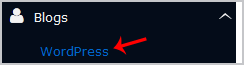
5. Click on the Install button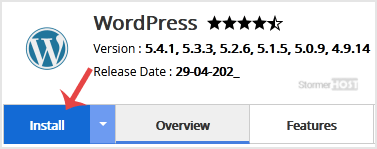
6. Fill the necessary field under the Software Setup field:
- Choose the version you want to install: You can leave this as it is.
- Choose Installation URL: Choose the appropriate protocol/domain. Inside the "In Directory" field, should you want to install this in a directory, i.e. example.com/directory, enter the directory name. Otherwise, leave it blank to install in your main domain, i.e. example.com
7. Under the Site Settings field, enter the following information:
- Site Name: Enter the name of your website, such as my first website.
Site Description: Your site description. - Enable Multisite (WPMU): Leave this as it is.
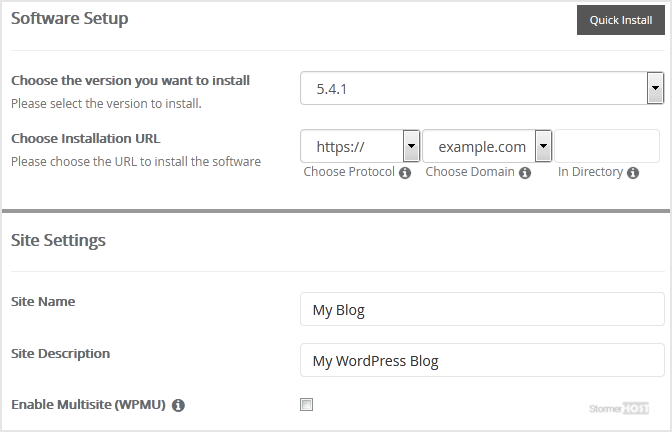
8. Under the Admin Account field, enter the following information:
- Admin Username: Your new WordPress username (for security reason do not use the Administrator or the Admin username.
- Admin Password: Use a strong password.
- Admin Email: Your e-mail address.
Note: Copy the admin username and password on a notepad because you will need these login details to access the admin area of your WordPress blog later.
9. Choose Language: You can choose the language of your WordPress blog. The default language of WordPress is English.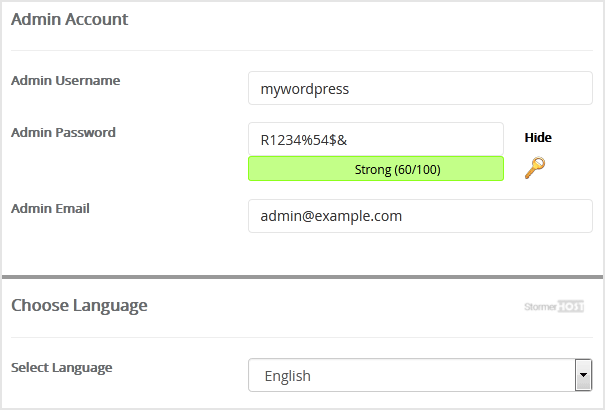
10. Select Plugin(s): You can skip this or select plugins you wish to install.
11. Advanced Options: Leave this as it is unless you want to change the database name or take an automated backup. Please, note that creating frequent backups may take a lot of disk space.
12. Select Theme: You can select any available theme. If you do not want to do this, leave it as it is, and WordPress will use its default theme.
Finally, scroll down to the end of the page and click the Install button.
Hjalp dette svar dig?
Relaterede artikler
1. Log into your cPanel account. 2. In the Software section, click on the Softaculous App...
1. Log into your cPanel account. 2. In the Software section, click on the Softaculous App...
1. Log into your cPanel account. 2. In the Software and Services section, click on Softaculous...
1. Log into your cPanel account. 2. In the Software section, click on the Softaculous App...
1. Log into your cPanel account. 2. In the Software section, click on the Softaculous App...

